Enabling this option will display suggested fingerings for songs that have it enabled. Because every student learns with their own style, there is no absolutely "correct" format for fingering. The fingerings we include with our songs are the recommended fingerings suggested for students who are still learning to play. If you intend to add or edit fingerings in Freeze Menu mode, then this needs to be checked so you can see what you are doing. Un-checking it hides the fingering info, and you can only have either Note Names OR Fingering enabled at once.
So, to add or edit fingerings, go to Options screen and make sure Freeze Menu is checked.
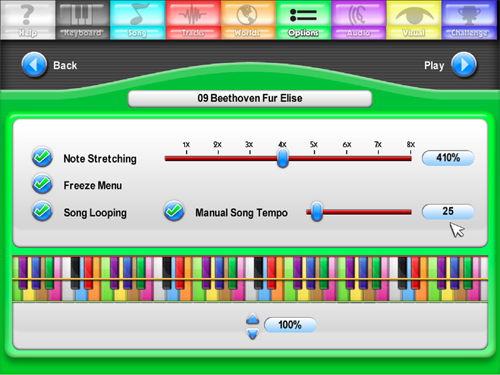
Then go to Visual screen and make sure Fingerings is checked.
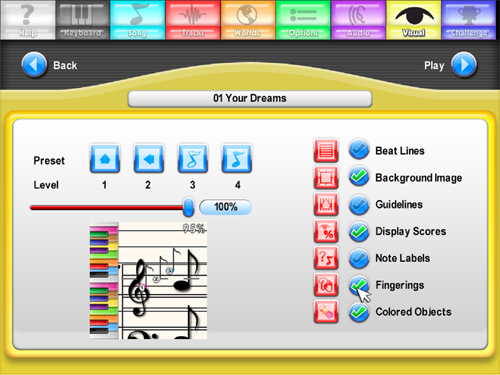
Then load the song you want to add or edit the fingerings in and hit ESC (remember only when Freeze Mode is checked in Options screen and Fingering checked in Visual screen will this allow you to edit the game or note objects and add or change fingerings.) and the game should pause. Use the scroll bar on the right to find the right passage or proceed as you add fingerings to the song. MIDI files do not naturally have fingerings, they have been added quite painstakingly to the first hundred EASY MODE songs that constitute the Academy, but you can add them here to any new MIDI file you add to the game. Simply click on the game or note object you want to label...
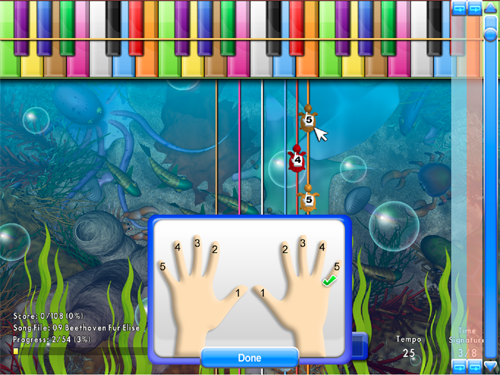
...and up pops a couple of hands, then click on the finger that you wish to use for that object and it is preserved in the game and available anytime you enable Fingering in Visual mode. You need Freeze Menu mode clicked in Options to edit, but not to view.
Created with the Personal Edition of HelpNDoc: Easy to use tool to create HTML Help files and Help web sites